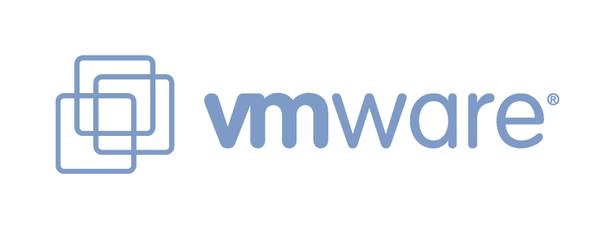
【 VMware 簡介 】
VMware工作站(VMware Workstation)是VMware公司銷售的商業軟體產品之一。該工作站軟體包含一個用於英特爾 x86兼容電腦的虛擬機套裝,其允許多個 x86虛擬機同時被創建和運行。每個虛擬機實例可以運行其自己的客戶機操作系統,如(但不限於)Windows、Linux、BSD 變生版本。用簡單術語來描述就是,VMware工作站允許一臺真實的電腦同時運行數個操作系統。
VMware Tools的功能,主要提供 Guest OS 調整解析度、以及滑鼠的應用,會需要用到這個工具,是因為常需要在兩個系統間切換使用滑鼠,假如每次都得按「Crtl+Alt」才能將滑鼠的控制權從VMware取回,的確會相當麻煩。另外一方面,新版的VMware Tools對於解析度的支援,也已比以前的版本高出許多,在此推薦各位若有使用VMware,記得要將VMware Tools裝上,回到正題開始說明如何安裝 VMware Tools。
VMware Tools 環境設定:
※ VMware Workstation 6.x
※ RedHat 5.1
VMware Tools 安裝步驟:
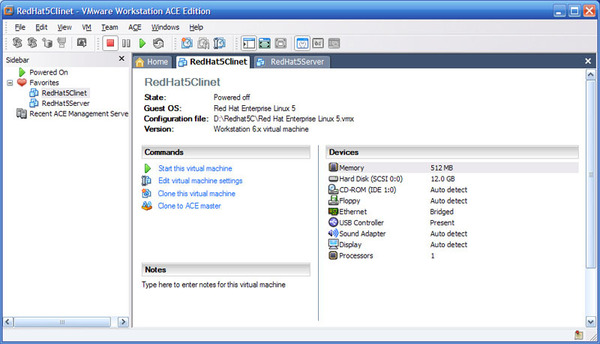
首先,在VMware的控制頁,CD-ROM的地方請選擇「Auto detect」,再啟動虛擬的作業系統,讓VMware可以載入需要安裝的套件。
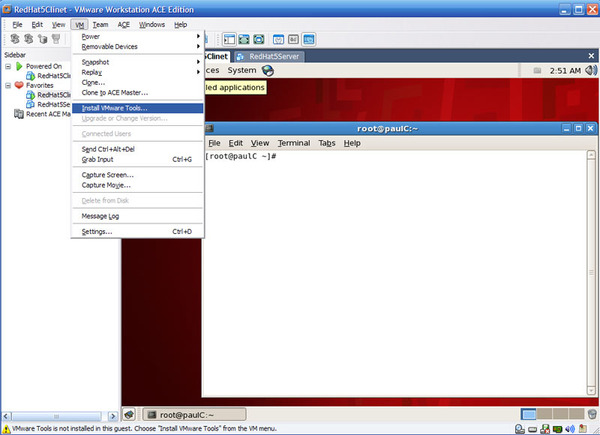
進入作業系統後,按下「Ctrl+Alt」跳離 Guest OS ,點選該軟體的「VM」→「Install VMware Tools」,執行安裝的步驟。
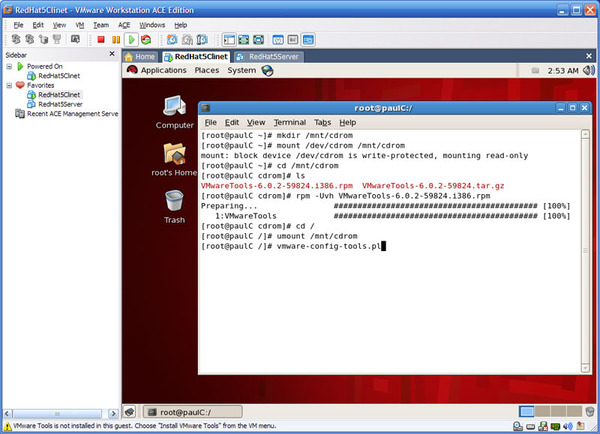
複製內容到剪貼板
代碼:
[root@paulC ~]# mkdir /mnt/cdrom
[root@paulC ~]# mount /dev/cdrom /mnt/cdrom/
mount: block device /dev/cdrom is write-protected, mounting read-only
[root@paulC ~]# cd /mnt/cdrom
[root@paulC cdrom]# ls
VMwareTools-6.0.2-59824.i386.rpm VMwareTools-6.0.2-59824.tar.gz
[root@paulC cdrom]# rpm -Uvh VMwareTools-6.0.2-59824.i386.rpm
Preparing... ########################################### [100%]
1:VMwareTools ########################################### [100%]
[root@paulC cdrom]# cd /
[root@paulC /]# umount /mnt/cdrom掛載 CD-ROM,安裝VMware Tools 的套件,再將 CD-ROM 卸載。
複製內容到剪貼板
代碼:
[root@paulC /]# vmware-config-tools.pl
Stopping VMware Tools services in the virtual machine:
Guest operating system daemon: [ OK ]
Trying to find a suitable vmmemctl module for your running kernel.
...
[EXPERIMENTAL] The Virtual Machine Communication Interface (VMCI) service
provides a new communication capability with the Host, primarily for
development at the moment. Would you like to enable this feature? [no]安裝過程會出現問您是否要啟動 VMCI 的功能,選預設值「no」即可!
複製內容到剪貼板
代碼:
Detected X.org version 7.1.
Please choose one of the following display sizes that X will start with (1 - 15):
[1] "640x480"
[2] "800x600"
[3] "1024x768"
[4] "1152x864"
[5] "1280x800"
[6]< "1152x900"
[7] "1280x1024"
[8] "1376x1032"
[9] "1400x900"
[10] "1400x1050"
[11] "1440x900"
[12] "1680x1050"
[13] "1600x1200"
[14] "1920x1200"
[15] "2364x1773"
Please enter a number between 1 and 15:
[6] 3這裡可以選擇您想要的顯示解析度,範例選擇「[3] "1024x768"」。
複製內容到剪貼板
代碼:
X Window System Version 7.1.1
Release Date: 12 May 2006
X Protocol Version 11, Revision 0, Release 7.1.1
Build Operating System: Linux 2.6.9-42.ELsmp i686 Red Hat, Inc.
Current Operating System: Linux paulC.localdomain 2.6.18-8.el5 #1 SMP Fri Jan 26 1421 EST 2007 i686
...
The configuration of VMware Tools 6.0.2 build-59824 for Linux for this running
kernel completed successfully.
You must restart your X session before any mouse or graphics changes take effect.
You can now run VMware Tools by invoking the following command:
"/usr/bin/vmware-toolbox" during an X server session.
To use the vmxnet driver, restart networking using the following commands:
/etc/init.d/network stop
rmmod pcnet32
rmmod vmxnet
modprobe vmxnet
/etc/init.d/network start
To make use of the virtual printer, you will need to restart the CUPS service
Enjoy,
--the VMware team安裝成功後,上面有教你要做哪些步驟能讓您的設定生效,建議是直接重開 Linux (Guest OS) 即可!
複製內容到剪貼板
代碼:
[root@paulC /]# sync;sync;sync;reboot重開之後,自然可以發現解析度已調為正常,且滑鼠可以自在的在主系統與虛擬機器間使用,且能共用剪貼簿內的資料,就不用一個指令慢慢輸入囉! ^^~~
OK,筆記結束,收工!